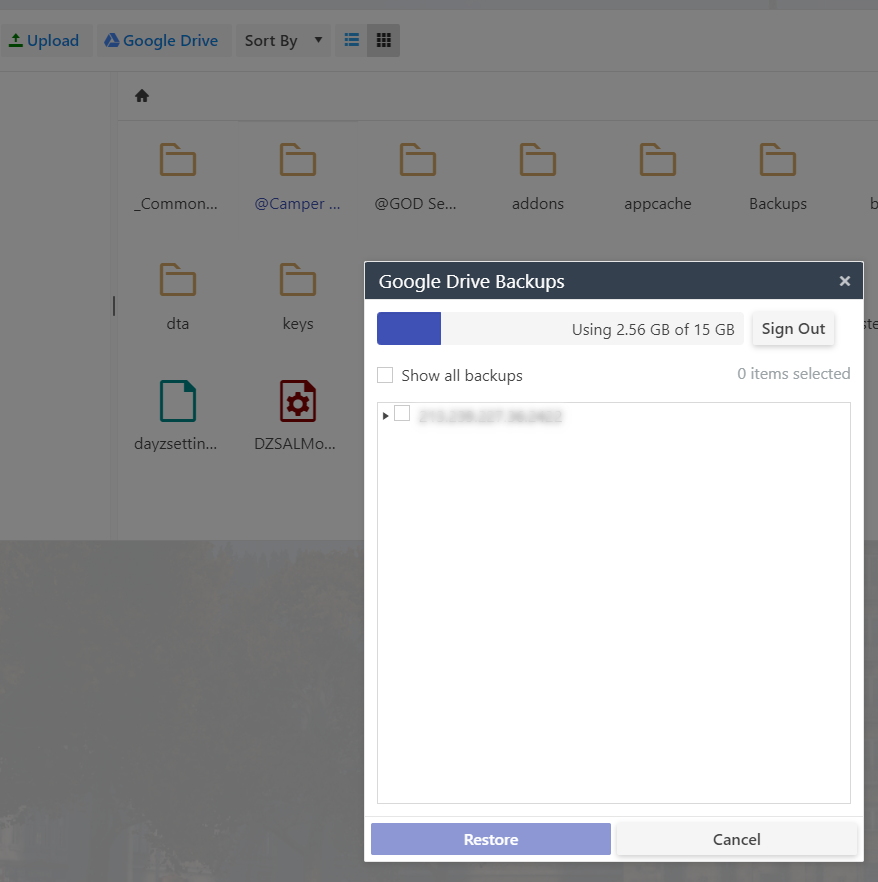
Lyd Hosting offers a convenient feature that allows you to create backups of your game server files on Google Drive. This allows you to quickly recover your data in case of need and ensure that your files are safe. In this article, we will explain how to set up Google Drive to use this feature.
Step 1: Allow the Lyd Hosting App to Use Google Drive
To use Google Drive on Lyd Hosting services, you must first allow the Lyd Hosting application to access your Google Drive account. To do this, go to "File Manager" and click on the "Google Drive" button. If this is the first time you are using this feature, you will need to authorize the application to access your Google Drive account. Make sure to only give access to files related to the application.
Step 2: Backup Files to Google Drive
Once you have authorized the application to access your Google Drive account, you can start backing up files. To back up a file, select it or a group of files, then right-click on it. In the context menu, click on "Backup to Google Drive". The selected files will then be backed up to your Google Drive account.
Remember to check that the link between Lyd Hosting and Google Drive is established before each use of the feature by clicking on the "Google Drive" button. Otherwise, the button that allows the backup to Google Drive will not be displayed.
Step 3: Restore Files from Google Drive
To restore files from your Google Drive account, go to "File Manager" and click on the "Google Drive" button. Once you are logged in to your Google Drive account, you can select the files you want to restore. Right-click on the selected files and click on "Restore from Google Drive". The selected files will then be restored to your game server.
Conclusion
Google Drive is a convenient tool for backing up and restoring your game server files on Lyd Hosting. By following the steps above, you can easily use this feature to ensure the safety and recovery of your files in case of need. If you have any questions or concerns, feel free to contact our support team.